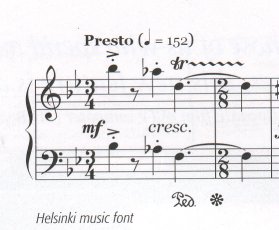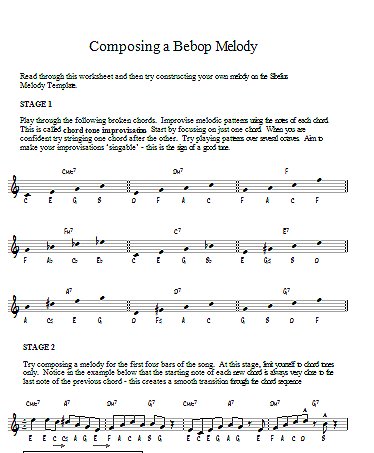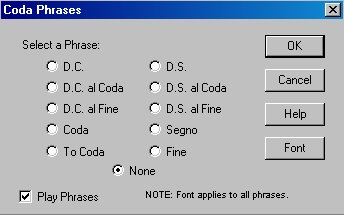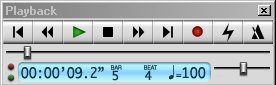Dynamic Parts
Part extraction is now a thing of the past. While you are writing a
score in Sibelius 4 the instrument parts are all being written for you,
perfectly formatted, sized and polished while you work. You can view
any one of them at any moment and wonder. If your score is in Landscape
the parts are all reproduced in Portrait. No need to worry about that
any more.
If you go back in the score and alter some notes, insert some text,
delete a bar, whatever, it will all be faithfully reproduced in the
parts, quick as a flash. Not only that, but if you alter a note in any
one of the parts it will alter it back in the score. Perfectly synchronised.
When the score is finished you can print the Dynamic Parts directly
from the score. Cast an eye over the parts before you do so: on one
of my scores written in Sibelius 4 all the transposing instrument parts
appeared in concert pitch. Do not attempt to save or export the Dynamic
parts or you'll be in for a shock. You'll need to extract and save the
parts before they can be exported as Scorch Web pages. Note: The batch
plugin, so useful for saving an entire folder of files as Web pages,
does not work in this version.
Chord symbols
They often get blocked by rehearsal marks. To save shifting every one
of them by hand, go to House Style/Edit Text Styles/Chord Symbol and
click on Edit. Go to Horizontal Posn. and choose Align to note - left.
This will shift the symbols to the right (!) away from the rehearsal
marks. There still does not seem to be a way of correcting their behaviour
in 1st and 2nd endings, where you usually have to move the endings up
out of their way.
Multirests
Remember the hassle we used to have with multirests? Eight bars rhythm
at the beginning of a score and all the instrument parts came up with
a collection of different bar rests or a seven-bar multirest and one
odd empty bar at the end? Looked bad, and only fixed with much struggling
and curses. Well that hasn't changed, and the Use Multirests command
has now been moved from its old position to somewhere else, involving
some searching around and more mouseclicks. The shortcut Alt+Shift+M
turns them on and off.
Endings
It used to be a touch-and-go business entering 1st and 2nd endings in
older versions. Put a 2nd ending over the last bar of a page and it
more often than not turned up on the next page. More curses. In Sibelius 4
that has been mastered, but if your 2nd ending comes at the beginning
of a stave it still doesn't get a double bar line where it should have
one.
Graphics
It is now an easy matter to copy a part of a score and paste it into
a document such as Word for Windows. Somebody obviously did that when
composing the little What's New booklet and came up with this:
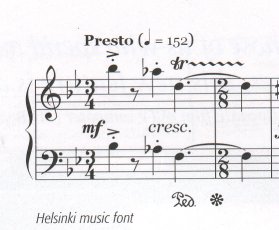
That's the kind of thing your music teacher would slip
in to see if you were paying attention. You are not supposed to be able
to do this with Sibelius and you are not likely to ever want to, either.
Pretty neat, eh? Get a rap on the knuckles for that.
(Those of you who don't know what I'm talking about, take a look at
the bottom of the page.)
Educational Suite
If you are a teacher you will remember how difficult it used to be to
put odd bits of music on to one page. Older versions of Sibelius thought
these odd bits were all a part of the same score or part and behaved
accordingly. The new Workshop Creator allows you to set out your instruction
pages in whichever way you wish. Sibelius even provides worksheets for
you to choose from, ready made. Music, text and graphics can be mixed
at will.
There is a marvellous tutorial available in the help files
and I came up with this:
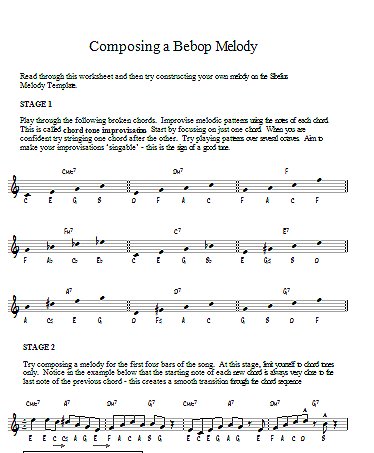
Right on! Somebody out there cares.
Video
I don't do video, but here's what Sibelius has to say about it:
Sibelius is already used for many films and TV shows - from Shrek
2 to The Simpsons. And now you can use it yourself to write
music to video. This is ideal for everything from student multimedia
projects to professional scoring. And no other notation program can
do this. As usual, it's very easy. Simply add any video file to a
score; Sibelius displays the video in a window, and plays it back
in sync with the music. In fact, the video and score are always kept
in sync, whether you're writing music, playing back, fast-forwarding
or rewinding.
You can view the video at different sizes or even full screen (with
the score hidden); and Sibelius's audio export feature makes it easy
for you to add your finished music to the video soundtrack. But that's
not all. There are various new improvements to timecode in the score.
And you can now add 'hit points' in the score to mark important visual
events; these make it easy to write music to fit the action. Hit points
automatically move when you alter metronome marks, so you can tweak
the tempo to make a hit point fall exactly on a beat.
Slashes
Slashes are as lively as ever, i.e., all over the place (see Sibelius
3). Still haven't fixed that. Slashes written with stems in Sibelius
3 using Shift/Alt 3 now come up without stems, but that can be corrected
using Shift/Alt 4; the two functions appear to have been reversed.
Segnos and Codas
For ages now people have been asking me how to do this. It's all in
the book, but here it is again, all in one place:
- To add a D.S. al Coda click the right mouse button, select Text/Other
System Text/Repeat (D.C., D.S., To Coda) and click the blue arrow
on the place you want the D.S. to go. A flashing line will appear.
Right-click that line and select D.S. al Coda. Repeat all that for
Go To Coda.
- To add the Segno sign pull down the menu Create/Symbol. Click on
the Segno sign. Select Attach to system down below or it won't work.
The sign will appear on your score and parts, but it will be far too
small for most players to find in a hurry, so they'll put a big circle
around it with a marker pen at rehearsal.
- To add the Coda click the right mouse button, select Tempo, click
on the part. A flashing line appears. Right-click on the line and
select CODA. If you want to add the Coda symbol that usually appears
at such places just add a space, click the flashing line again and
select the symbol.
Here's how they do it in another scoring programme:
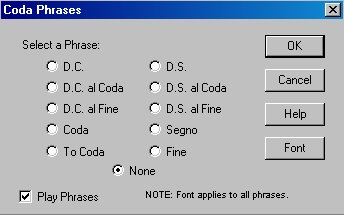
Layout Marks
Layout marks sometimes appear at random on Dynamic Parts, even when
the view option is switched off. A further click on the option removes
them, but it has to be done on each part. Left alone they are harmless,
if annoying, and they do not appear on the printed parts.
Wings
If the option to have wings on repeat bars has been enabled they will
appear in the score, but not always in the Dynamic Parts.
History
Pressing Ctrl+Z to undo a move will very often bring up an alert saying
that there is nothing to undo, although the Undo History list will say
that there is. This can only be corrected by closing Sibelius 4 and
starting again.
Playback
Playback now has a rather fussy pop-up device that operates like the
controls on a tape recorder. Playback defaults to the place you were
at when you last stopped it. When you are scoring a passage, and want
to check it a few times, this is generally not the place you
want to go to each time you start playback. There is a set of shortcut
keys you can use without opening the controls. I have not yet been able
to find a detailed description of this device in the reference book,
although one is promised in the What's New booklet. Together
with a new method of starting and stopping by means of the Space bar
it is obviously an attempt at modernising playback that has only succeeded
in making it more complicated.
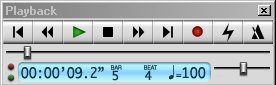
Missing
Missing in this version is what I consider to be the most useful tool
ever in Sibelius scoring. Working as I do, writing and composing scores
for up to twelve hours a day, every day, I used it all the time, as
I am sure many others have done. It was quick, and allowed whole passages,
intricate or otherwise, to be written and manipulated at high speed.
I'm referring to the fact that in Sibelius 3 you could select a rest,
hit the zero button on the keypad and change that rest into a note.
Hit zero again to change it back into a rest. The focus remained on
that position so that it was possible to work on the note or rest without
the caret moving on to the next one. They have taken this little gem
away from us. No explanation. I asked the Sibelius experts if they would
consider putting it back in again, and received this in reply:
>When we decided to make Space the primary
key for starting and stopping playback (something we did largely because
it's a widely-used convention in music and audio software, and widely-used
conventions are generally worth following — this is one of the
principles we use when determining UI matters), this necessitated
a rationalisation of the behaviour of the 0 key on the keypad.
To cut a long story short, we decided to make 0
on the keypad *always* input a rest. We feel justified in doing this
because the behaviour of hitting 0 with a rest selected to turn it
into a note isn't always helpful (my italics, Ed): the chance
of the note it produces being the one you want is only something like
1 in 7 (or perhaps 11!). So instead of hitting 0, now you simply select
the rest and then hit the letter name of the note you want: if you
want an A, hit A.
Although we accept that some users will have developed
substantial "muscle memory" with the old way, and that it
will be somewhat painful to switch to the new method, we think the
new method is no slower (and in fact somewhat faster) than the old.<
Painful, yes. Faster, no.
Best for you
In spite of the errors, omissions and we know what is best for you
amendments, Sibelius is still the Prince of scoring programmes and this
new version is yet another step up on the way to the throne.
Graphics puzzle solution: there is a 3/4 bar
there with four beats in it.
Copyright
©, 2005, Ron Simmonds. All Rights Reserved